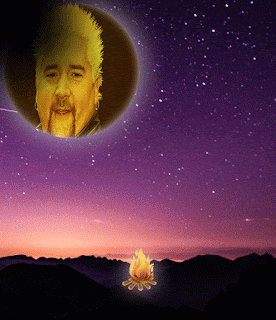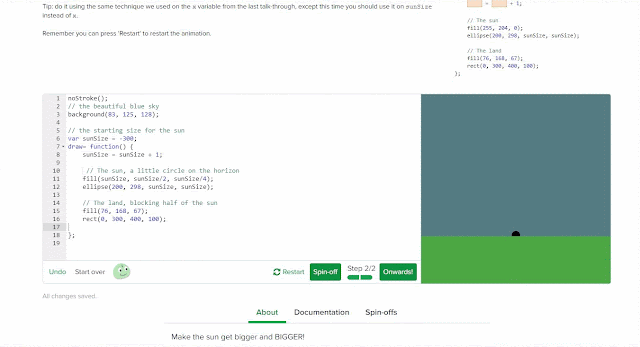When animating a shadow using the Photoshop timeline, you must start by separating all the parts of the photo into layers, so that you can animate them individually. There is no way to separate them once merged, so be careful. Second, you must open up the timeline by going to "Window", and then going down to "Timeline". Once you have the timeline opened, click "Create Video Timeline", and then select the layer you want to animate, the layer with the shadow. There will be an arrow beside the layer name, click it to open a submenu. Then click on the stopwatch button beside the word "Opacity". A small diamond-shaped button will appear, this will be used to define when the opacity will change. Put one at the start, one in the middle, and one at the end. These will be where you change the opacity. Drag the timeline to the middle diamond, and change the opacity to less than 50%, possibly even 0%. Then drag the timeline back to the start and press play, your shadow should act something like this: